Giới thiệu
Đối với các website không yêu cầu nhiều về quản lý CSDL như blog, các dự án cần build môi trường Dev, Staging,… thì bạn có thể giản thiểu chi phí cho việc quản lý CSDL bằng cách cài đặt trực tiếp MySQL lên EC2.
Các bước thực hiện
Step1: Thêm Mysql repository.
Trước tiên, chúng ta cần thêm kho lưu trữ MySQL Yum vào danh sách kho lưu trữ của máy chủ Amazon Linux 2023. Thao tác này chỉ được thực hiện một lần và cung cấp tất cả các kho phiên bản gói MySQL.
Sử dụng wget để tải về repository bằng command.
/* For MySQL 5.7 */
sudo wget https://dev.mysql.com/get/mysql57-community-release-el7-11.noarch.rpm
/* For MySQL 8 */
sudo wget https://dev.mysql.com/get/mysql80-community-release-el9-1.noarch.rpm Nhập y để confirm tải package.
Dependencies Resolved
======================================================================================================================================================================================================
Package Arch Version Repository Size
======================================================================================================================================================================================================
Installing:
mysql80-community-release noarch el7-5 /mysql80-community-release-el7-5.noarch 9.1 k
Transaction Summary
======================================================================================================================================================================================================
Install 1 Package
Total size: 9.1 k
Installed size: 9.1 k
Is this ok [y/d/N]: yKiểm tra repository đã tải thành công chưa với câu lệnh.
sudo ls -lrtOutput:
[ec2-user@ip-172-31-32-xxx ~]$ sudo ls -lrt
total 12
-rw-r–r–. 1 root root 10534 Jul 25 2022 mysql80-community-release-el9-1.noarch.rpm
Step 2: Cài đặt MySQL.
For MySQL 5.7
/* For MySQL 5.7 */
sudo yum localinstall mysql57-community-release-el7-11.noarch.rpmỞ bước này nếu bạn gặp lỗi tương tự như bên dưới thì tiếp tục chạy 2 lệnh tiếp theo để fix nhé.
Failing package is: mysql-community-client-5.7.39-1.el7.x86_64
GPG Keys are configured as: file:///etc/pki/rpm-gpg/RPM-GPG-KEY-mysql
sudo rpm --import https://repo.mysql.com/RPM-GPG-KEY-mysql-2022
sudo yum -y install mysql-community-serverFor MySQL 8.
sudo dnf install mysql80-community-release-el9-1.noarch.rpm
dnf repolist enabled | grep "mysql.*-community.*"
sudo dnf install mysql-community-serverStep 3: Sau khi hoàn tất các câu lệnh cài đặt, ta thực hiện start MySQL.
sudo systemctl start mysqld.serviceStep 4: Kiểm tra trạng thái của Mysql hiện tại.
sudo systemctl status mysqld.serviceNếu thành công bạn sẽ thấy thông báo MySQL đã running Active: active (running) như bên dưới.
Dec 01 19:02:20 centos-512mb-sfo2-02 systemd[1]: Started MySQL Server.
Thiết lập cấu hình cho Mysql
Đổi mật khẩu cho người dùng root
Như bạn đã biết, từ Mysql 8.0 thì việc sử dụng đăng nhập không dùng mật khẩu với người dùng root đã bị loại bỏ. Vậy để tìm mật khẩu cho người dùng root khi đăng nhập lần đầu ta sẽ tìm trong file log của mysql. Mật khẩu tạm thời được tìm thấy khi thực hiện câu lệnh:
sudo grep 'temporary password' /var/log/mysqld.log2023-07-28T09:06:43.641665Z 6 [Note] [MY-010454] [Server] A temporary password is generated for root@localhost: D6%=yjkDGnp8
Tiếp theo ta thực hiện đăng nhập vào MySQL và nhập password tạm thời của người dùng root trong câu lệnh bên dưới: (Mật khẩu root: D6%=yjkDGnp8)
sudo mysql_secure_installation -pNhập mật khẩu mới cho người dùng root và nhập y cuối mỗi câu để loại bỏ các user test.
Lưu ý khi đặt mật khẩu cần tuân theo quy tắt sau:
+ Chứa ít nhất 1 ký tự in hoa
+ Chứa ít nhất 1 ký tự thường
+ Chứa ít nhất 1 số
+ Chứa ít nhất 1 ký tự đặc biệt
+ Tổng số ký tự phải lớn hơn 8
Securing the MySQL server deployment.
The existing password for the user account root has expired. Please set a new password.
New password: <MẬT KHẨU MỚI>
Re-enter new password: <NHẬP LẠI MẬT KHẨU>
The 'validate_password' component is installed on the server.
The subsequent steps will run with the existing configuration
of the component.
Using existing password for root.
Estimated strength of the password: 100
Change the password for root ? ((Press y|Y for Yes, any other key for No) :
... skipping.
By default, a MySQL installation has an anonymous user,
allowing anyone to log into MySQL without having to have
a user account created for them. This is intended only for
testing, and to make the installation go a bit smoother.
You should remove them before moving into a production
environment.
Remove anonymous users? (Press y|Y for Yes, any other key for No) : y
Success.
Normally, root should only be allowed to connect from
'localhost'. This ensures that someone cannot guess at
the root password from the network.
Disallow root login remotely? (Press y|Y for Yes, any other key for No) : y
Success.
By default, MySQL comes with a database named 'test' that
anyone can access. This is also intended only for testing,
and should be removed before moving into a production
environment.
Remove test database and access to it? (Press y|Y for Yes, any other key for No) : y
- Dropping test database...
Success.
- Removing privileges on test database...
Success.
Reloading the privilege tables will ensure that all changes
made so far will take effect immediately.
Reload privilege tables now? (Press y|Y for Yes, any other key for No) : y
Success.
All done!Sau khi hoàn tất bước đổi mật khẩu ở trên, chúng ta có thể thực hiện đăng nhập lại với mật khẩu vừa đổi.
mysql -uroot -pPass_xxxxxTạo DB và người dùng cho DB của ứng dụng web
Để tạo một database mới.
create database db_new;Bước tiếp theo chúng ta sẽ thực hiện tạo một user cho ứng dụng web.
CREATE USER 'user_db'@'localhost' IDENTIFIED BY 'Pass_xxxxx';Thêm full quyền quản lý DB cho user vừa tạo ở trên
GRANT ALL PRIVILEGES ON db_new.* TO 'user_db'@'localhost';
FLUSH PRIVILEGES;
exit;Để kiểm tra bước tạo ở trên đã chuẩn chưa thì chúng ta thực hiện đăng nhập lại với user và password vừa tạo:
mysql -uuser_db -ppass_xxxxKiểm tra trạng thái của MySQL.
Redirecting to /bin/systemctl status mysqld.service
● mysqld.service - MySQL Server
Loaded: loaded (/usr/lib/systemd/system/mysqld.service; enabled; preset: d>
Active: active (running) since Mon 2023-07-31 10:10:56 UTC; 2 weeks 2 days>
Docs: man:mysqld(8)
http://dev.mysql.com/doc/refman/en/using-systemd.html
Main PID: 250921 (mysqld)
Status: "Server is operational"
Tasks: 46 (limit: 2322)
Memory: 575.6M
CPU: 2h 19min 306ms
CGroup: /system.slice/mysqld.service
└─250921 /usr/sbin/mysqldĐến bước này là chúng ta đã hoàn thành việc cài đặt Mysql server trên Amazon Linux 2023. Ngoài ra để thực hiện import sql có sẵn vào DB vừa tạo thì chúng ta có thể cài đặt PhpMyadmin hoặc sử dụng command import của mysql.
Import và Export Mysql
Để Export Mysql, ở đây ta sẽ sử dụng mysqldump, thực hiện câu lệnh sau tại terminal local:
mysqldump -u user_db -pPass_xxxxx db_export > ./db_backup.sqlLưu ý để sử dụng được DB và import vào DB mới bạn cần xóa warning của mysqldump trong file db_backup.sql vừa export ra. Tìm dòng sau trong file và xóa:
mysqldump: [Warning] Using a password on the command line interface can be insecure.
Để Import Mysql vào db mới ta thực hiện lệnh:
mysql -u username -p db_export < db_backup.sqlTổng kết
Trên đây là toàn bộ quá trình cài đặt Mysql trên Amazon Linux 2023. Các bước hướng dẫn trên được tóm gọn dành cho người có kinh nghiệm khi cài đặt server. Nếu bạn có vấn đề gì trong quá trình cài đặt hãy để lại comment hoặc inbox mình sẽ hướng dẫn cho nhé.
Reference:
https://docs.aws.amazon.com/AWSEC2/latest/UserGuide/ec2-lamp-amazon-linux-2023.html
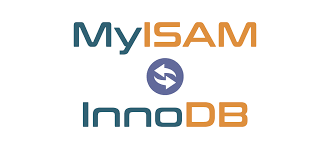
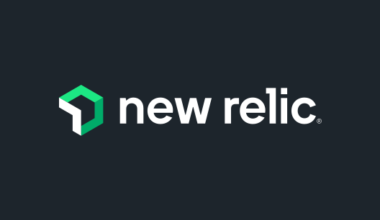
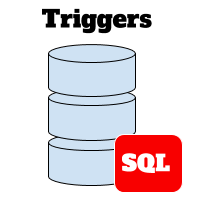
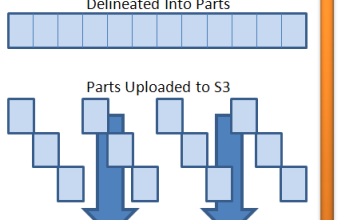
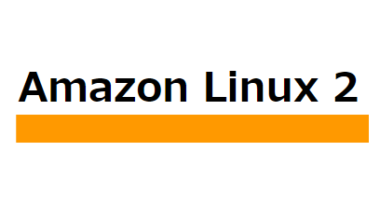
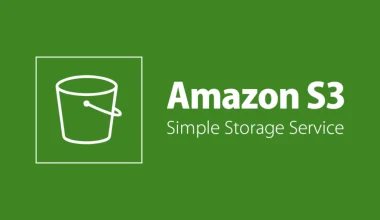
1 comment
Can you be more specific about the content of your article? After reading it, I still have some doubts. Hope you can help me. https://accounts.binance.info/ar-BH/register-person?ref=UT2YTZSU